Tired of being held hostage by calorie counts and enslaved to smartphone apps?
Buckle up for our Macros Masterclass—a revolutionary path to conquering your health ambitions. Say goodbye to the calorie obsession; we’re here to equip you with the wisdom of mindful eating.
On this thrilling adventure, you’ll become a satiety ninja, effortlessly managing calories once you’ve unlocked the secrets of macros. No more epic battles of willpower.
Our mission? Transform your plate, ushering in savvy choices without being tethered to constant tracking.
Cronometer reigns supreme as your go-to app for tracking macros and micros, but how do you wield all that data to supercharge your journey?
Join us to embark on a tantalizing odyssey, reshape your relationship with food, and unleash its power as your partner-in-crime. Let the feast of knowledge begin!
- Do I Need to Track My Food?
- Can I Use Another App to Track My Food in the Macros Masterclass?
- Do I Need the Paid (Gold) Version of Cronometer?
- Will I Need to Track My Food After the Challenge?
- How Do I Set My Macro Targets in the Cronometer app?
- Check That You’re Tracking Net Carbs
- Should I Log My Supplements?
- Do I Need to Track My Food Every Day?
- My Nutrient Score Is REALLY Low! What Am I Doing Wrong?
- How Do I See Where Most of My Calories Are Coming from in Cronometer?
- How Do I See My Average Macro Intake Over the Week?
- How Do I See My Current Protein %?
- How Do I Access the NutriBooster Recipes in My Cronometer Account?
- How to use Cronometer App to Add NutriBooster Recipes
- How Do I Copy My Previous Days from Cronometer?
- How to use the Cronometer app to Plan Your Meals
- More
Do I Need to Track My Food?
Many people have tried calorie counting before and failed. Trying to limit calories without changing WHAT you eat often doesn’t end well. It’s also not wise to outsource your appetite and satiety to a smartphone app.
We use short-term tracking in the Macros Masterclass to guide you through fine-tuning your current diet and learning to manipulate the satiety value of the food you eat. This should empower you to move towards your goals.
Once you dial in your macros, satiety kicks in, and calories look after themselves. Our ultimate goal is to guide you to change WHAT you eat, so you needn’t exert unsustainable willpower to manage how much you eat.
Can I Use Another App to Track My Food in the Macros Masterclass?
Cronometer is the only food tracking app that accurately tracks macronutrients and micronutrients. This data is critical to enable Nutrient Optimiser to recommend the best foods and meals to meet your macronutrient and micronutrient requirements.
Do I Need the Paid (Gold) Version of Cronometer?
While the paid version of Cronometer has some cool extra features, you won’t need them for the Macros or Micros Masterclass. The free version is perfectly fine.
Will I Need to Track My Food After the Challenge?
Although we utilise your biometrics and food tracking to guide you through the challenges, we are massive advocates for building healthy and sustainable habits and minimising tracking to the minimum effective dose.
The Macros Masterclass and Nutrient Optimiser will change how you see different foods and give you better insight into how they affect you individually and align with your goals.
You won’t be able to unsee what you will learn! We hope you will see the foods you eat in a new light and make more intelligent choices free from external constraints and tracking.
Food tracking can be a fantastic tool to build healthy habits. However, focusing on hitting numbers instead of how you feel can become unhealthy in the long term. It’s critical to learn to listen to your body’s signals.
We don’t want you to constantly outsource your cravings and satiety signals to a smartphone app! While you can continue to track your food, we want you to learn new practices and build new habits so you don’t have to track forever.
If you lose a significant amount of weight during the Macros Masterclass, we suggest you practice eating to maintain your weight for a while before pushing on to lose more, especially if you feel things are getting hard.
Of course, you can always use Nutrient Optimiser periodically to fine-tune your diet and for recipe inspiration.
How Do I Set My Macro Targets in the Cronometer app?
Here’s a brief guide on how to use the Cronometer app to set your macro targets. During the first week, you will track your current diet. Therefore, you don’t need to worry about setting your macro targets in Cronometer when you start out.
At the end of the first week, the Smart Macros Algorithm in Nutrient Optimiser will give you updated macronutrient targets. To update these in Cronometer:
- go to settings -> profile + targets,
- scroll down to Macronutrient Targets,
- select fixed values, and
- enter your macro targets, as shown below.
Once you’ve selected fixed values, you can quickly update your weekly targets by clicking on the horizontal bars titled ‘energy’, ‘protein’, ‘carbs’ and ‘fat’, and enter your updated targets, respectively.
Make sure you still have ‘custom values’ selected in Cronometer when you do this, as shown below.
Check That You’re Tracking Net Carbs
In Cronometer:
- go to settings -> profile + targets,
- scroll down to ‘tracking carbohydrates’,
- select ‘net carbs’, and
- make sure you have fibre (only) ticked.
Note: We would prefer to count sugar alcohols, allulose and fructose as part of your net carbs limit, as they can raise blood sugars and are common additives to processed foods.
Should I Log My Supplements?
Our goal is to guide you to use the food you eat every day to get all the nutrients you need. Whole foods contain the nutrients you require in the forms and ratios your body needs.
Our analysis shows that whole foods containing more vitamins, minerals, and amino acids per calorie align with greater satiety. However, supplementation and fortification of processed foods that are otherwise nutrient-poor do not tend to provide the same satiety benefit. Instead, it seems that we tend to overconsume these fortified, nutrient-poor foods.
The NutriBooster recipes and foods recommended for you by Nutrient Optimiser are ranked based on your current diet to align with your current macronutrient and micronutrient demands. Hence, the foods and meals recommended by Nutrient Optimiser are unique to you and will ensure you get more of the micronutrients you currently require from food without emphasising nutrients you are already getting plenty of.
We don’t mind if you continue to take your supplements in the Macros Masterclass. However, one of the goals of the Micros Masterclass is to wean you off the supplements as we show you how to get them from your diet. Many people have found they save hundreds of dollars a month when they can stop buying expensive supplements after learning how to get them from their foods.
Do I Need to Track My Food Every Day?
We understand that you may not be able to log everything you eat every day. That’s OK! The Smart Macros algorithm can deal with a few skipped days of logging here and there.
However, because Smart Macros is tweaking your macro targets every week, it requires full days of tracking (not partial days). So, if you can’t log your food for the whole day, it’s better to skip that day entirely.
While it’s OK if you skip tracking for a day, we encourage you to do everything you can to track the next day to avoid falling out of the routine.
My Nutrient Score Is REALLY Low! What Am I Doing Wrong?
While we don’t focus on micronutrients in the Macros Masterclass, it is still helpful to use the best data in Cronometer to empower Nutrient Optimiser to recommend foods that provide your macro and micro needs.
While there is a LOT of data in Cronometer, including data from brand name foods, you should try, as much as possible, to log generic ingredients from the NCDDB database as often as possible. If you use the bar code scanner or pick a brand name food product, you will likely get garbage data and recommendations. This will lead to garbage in, garbage out (GIGO), particularly when it comes to micronutrients.
In the bottom corner of the screenshot of the food entry below, you can notice the NCCDB data source with “77 listed nutrients”. This means this food entry contains all the macro and micronutrient data that allows Nutrient Optimiser to make the best food recommendations for you.
If you use the bar code scanner or brand name foods, you are more likely to get food entries with far fewer listed nutrients. For example, notice how the entry below for salmon only shows 9 listed nutrients instead of 77 for the NCCDB entry above.
When you search for a food, you can look down at the right-hand column to check the data source.
You can also set a filter in Cronometer so only entries from the NCCDB are displayed. To do so, click on the filter bars next to the search box.
How Do I See Where Most of My Calories Are Coming from in Cronometer?
During the Macros Masterclass, we will guide you through reviewing your calories, protein, carbs, and fat. When you start, it’s helpful to see which of your ‘favourite foods’ contribute to most of your calories and that you eat more frequently.
To see where the majority of each of your macronutrients is coming from, go to:
- trends -> nutrition report,
- select the last seven days, and
- move your mouse over the energy bar.
You will then see a pop-up box with your most significant energy sources listed at the top.
You can also your mouse over the protein bar to see where your protein is predominantly coming from.
You can do the same for carbs and fat, as shown below.
How Do I See My Average Macro Intake Over the Week?
To see your typical macro breakdown in Cronometer, go to trends -> nutrition report. By default, it will show the past seven days, but you can select a specific time range if you have a Gold account.
Make sure you have non-empty days, so it doesn’t include any days you didn’t log—the coloured bars on the right-hand side of the display. The numbers on the left are your current intake (in grams) of energy, protein, net carbs and fat.
How Do I See My Current Protein %?
As mentioned previously, protein % has the most significant influence on satiety. So, it’s helpful to see where you’re at on the scale of protein %.
To see your average for today, you can go to your daily diary and place your mouse over the green area in the pie chart on the left. You will then see a pop-up showing your current protein %. You can also see this in trends -> nutrition report to see your protein % for a specific period.
You can also move your mouse to the other segments of the circle chart on the left to see your fat, carb, and alcohol percentages.
How Do I Access the NutriBooster Recipes in My Cronometer Account?
Once you join the Macros Masterclass, we will show you how to connect your Cronometer account to ours. From there, you should be able to see all the NutriBooster recipes. Alternatively, you will find instructions in the introduction if you have already purchased one of our NutriBooster recipe books.
How to use Cronometer App to Add NutriBooster Recipes
Nutrient Optimiser will provide you with recommended NutriBooster recipes that align with your macronutrient and micronutrient requirements.
Once you have connected your Cronometer account with ours, you will be able to search for the recipes when you add one to your daily diary. Each of the NutriBooster recipes starts with “[Optimising Nutrition]”, as shown in the screenshot below.
Some people find it helpful to click on the ‘custom’ tab when entering a food to find the NutriBooster recipes more easily.
If you want to modify these recipes to suit your preferences or ingredient availability, you can right-click and select ‘explode recipe’ to show all the ingredients.
Alternatively, you can open the recipes, click on the three vertical dots in the top right, and then select ‘edit a copy’.
How Do I Copy My Previous Days from Cronometer?
After you have logged a few days of your regular eating habits into Cronometer, there are some cool time-saving hacks that you can use to make it more efficient in the future.
In the top right of the screen in Cronometer, you can click on the three vertical dots and click ‘copy previous day’ to today’s diary. You can also click ‘copy current day’, go to another day, and paste all the entries where you want them.
How to use the Cronometer app to Plan Your Meals
The people who plan their meals ahead of time tend to do the best in our Masterclasses. The ‘hacks’ below will help you get the most out of the process. These time-saving tricks are invaluable for planning ahead!
Your ‘Favourite Foods’ List
Once you identify the foods you eat most frequently, you can set up a template with their quantities zeroed out. From there, quickly add the portions of the foods you want to eat that day. You can then copy this forward to other days. When planning your days ahead, fill in the quantities of the ingredients you use that day.
Copy Previous Days
Once you find a few days that work well for you, you can copy and paste them forward to future days. You can then make some tweaks before or after you eat based on what you plan to eat or end up eating that day.
Protein First
When planning a day, it’s ideal first to establish how you will meet your minimum protein target. Then, after you have that dialled in, you can add other ingredients that provide your fat and carbs.
Fine-Tuning
Once you have planned a day, you can review how it meets your macronutrient targets. You can then adjust the quantities of each ingredient to ensure you are under your calorie target and are meeting your protein target.
In the Micros Masterclass, the people who spend time fine-tuning their ingredients to ensure they are getting the macronutrients and harder-to-find micronutrients have the most success. These folks see it as a fascinating game or puzzle rather than a chore.
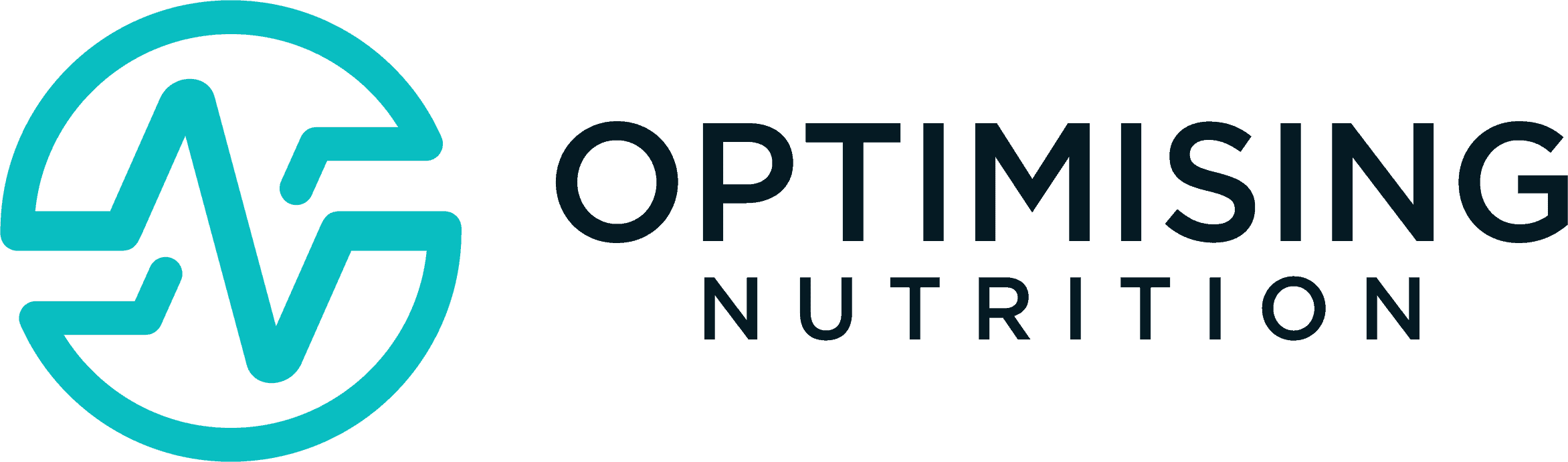

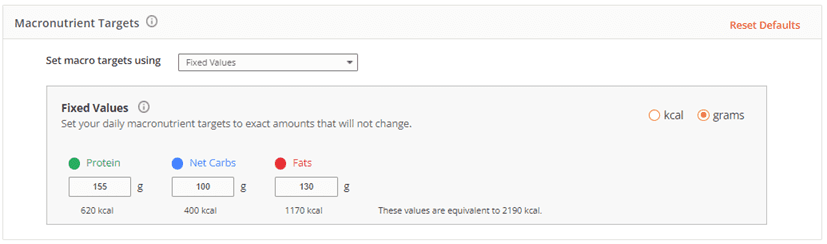
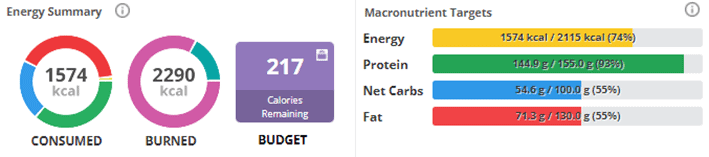
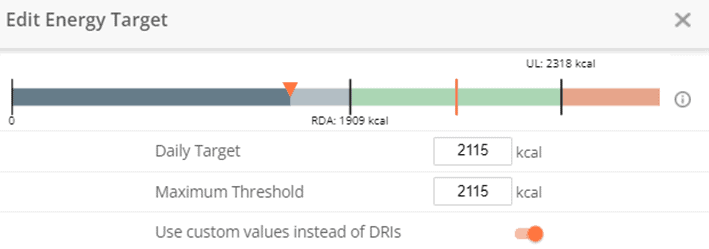

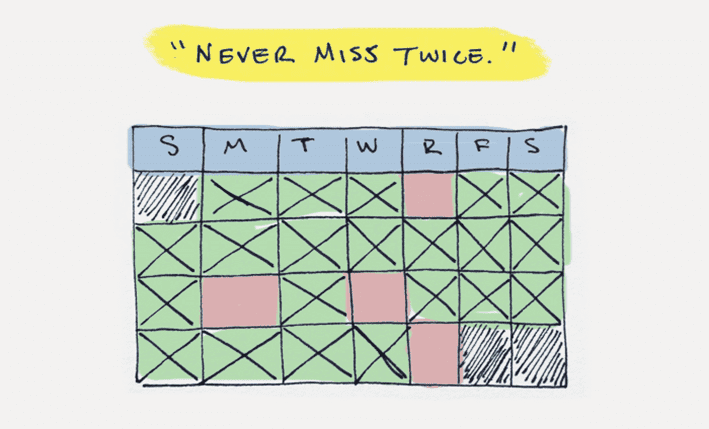

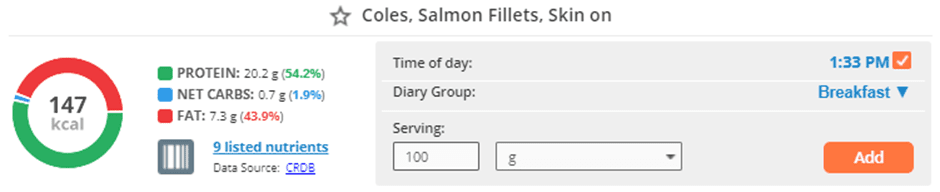
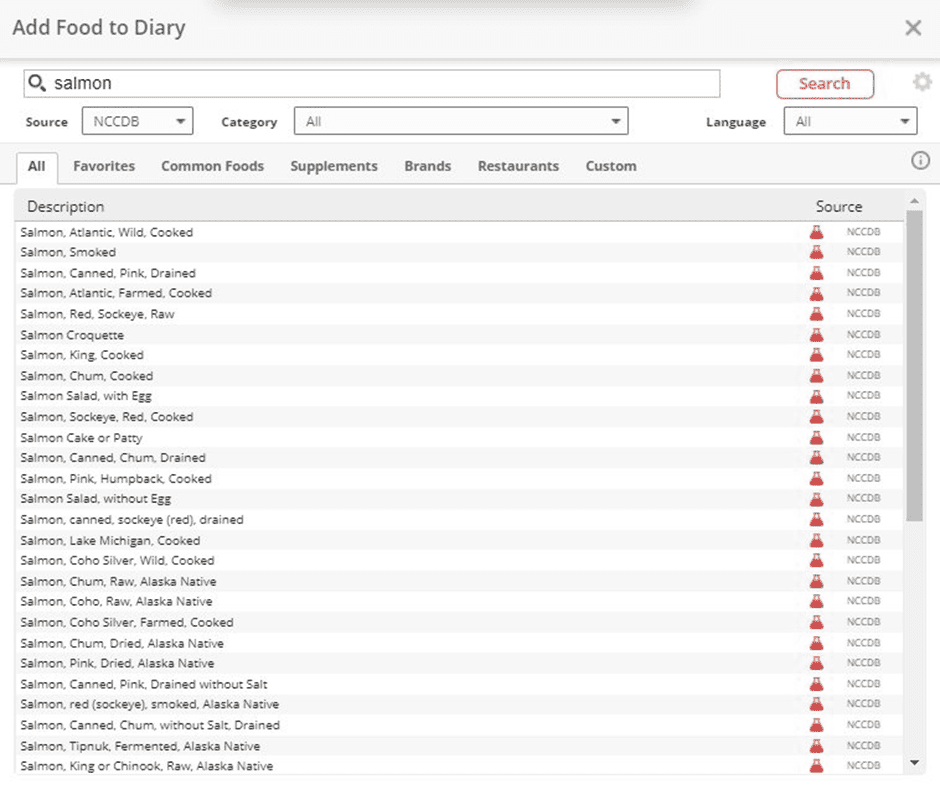
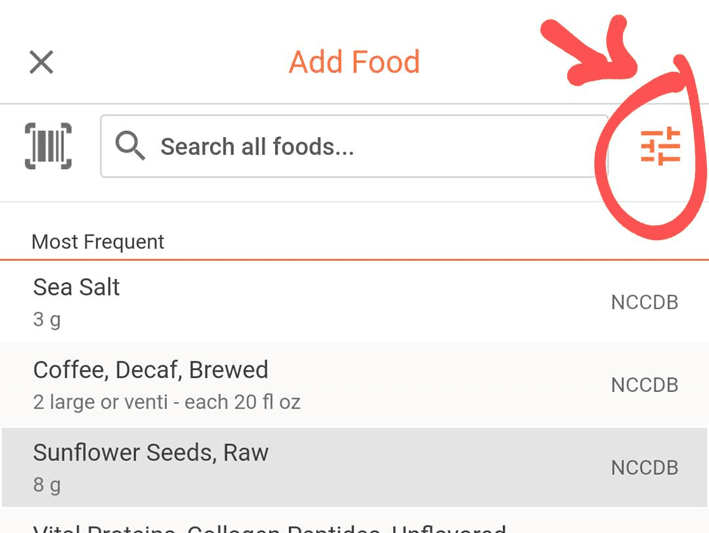
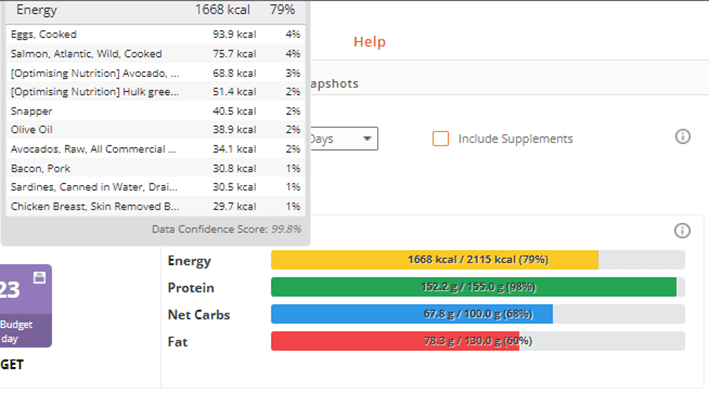
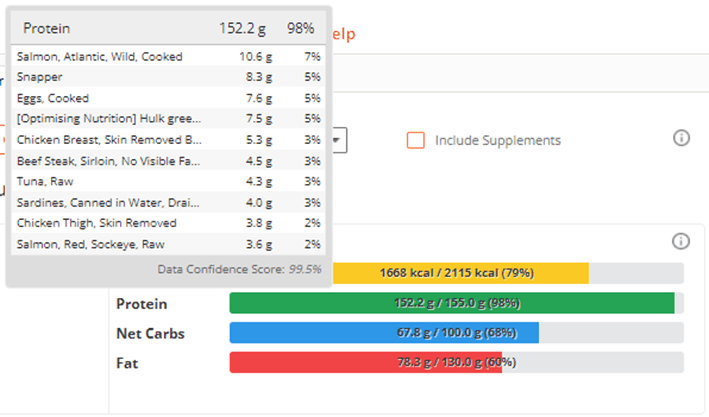
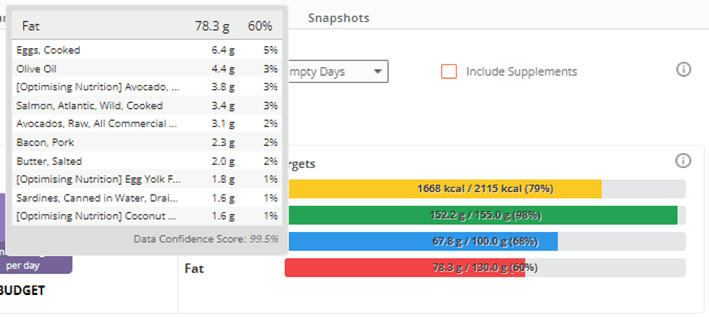
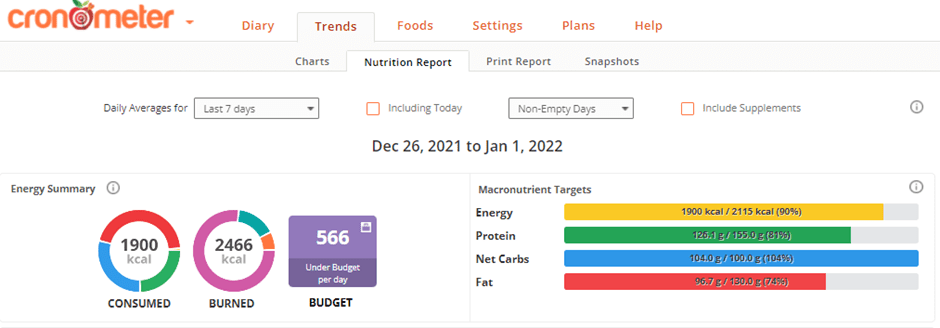
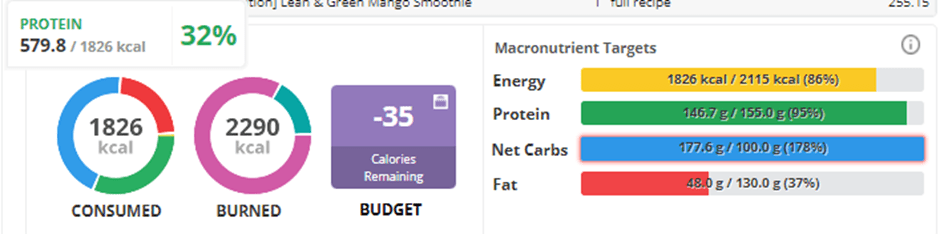
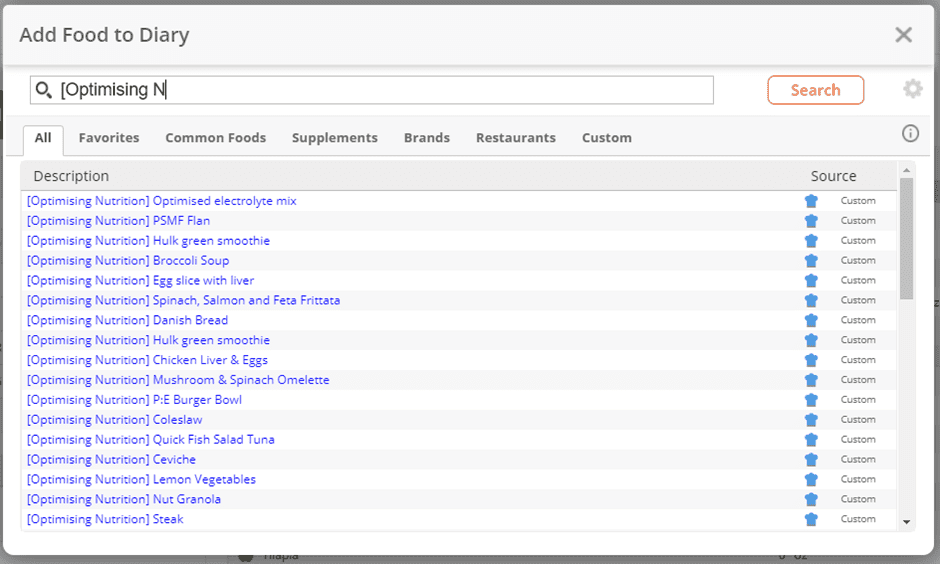

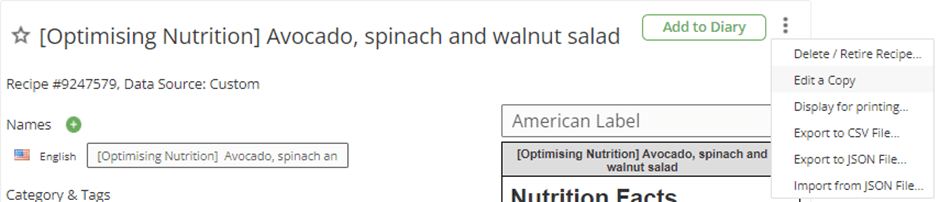


Wow, great info I’ve been trying to figure out on my own. So happy to see it sped out. Thanks a bunch!
glad you found it useful. data is great, but not everyone knows what to do with all that info in Cronometer!
I have missed it somewhere but how do I link my Cronometer to this app?
see section 4.5 in this post. https://optimisingnutrition.com/faq-4-nutrient-optimiser/#h-4-5-how-do-i-link-cronometer-to-nutrient-optimiser