Welcome to the world of Data-Driven Fasting, where we believe understanding your body’s glucose signals is the key to unlocking a healthier, more empowered you.
While our app is designed to be user-friendly and intuitive, this user guide gives you a high-level overview of its features and functions.
- How Do I Get the DDF App?
- How To Record Your Blood Glucose
- Rate Your Hunger
- Use the Events
- Changing the Time and Date
- Entering Biometrics
- Recording Your Meals
- Switching to Hunger Training
- Review Your Meals
- See Your Biometrics
- Your Diary
- How Do I Edit the Values I Entered?
- Change Your Target Rate of Weight Loss
- Does It Matter If I Measure In mg/dL or mmol/L?
- Add Your Trigger Value to Your Meter
- The ‘Upper Limit’ On the Hourly Glucose Chart
- Can I Reset My Trigger?
- What If I Can’t Reach My Trigger for the Whole Day?
- Should I Keep Chasing My Trigger or Switch to Maintenance?
- The Milestones in the DDF App
- Join the Next Challenge
- More
How Do I Get the DDF App?
First things first, let’s address the how. The DDF app isn’t found in traditional app stores; it’s a web app, your portal to a healthier life.
Once added to your phone’s home screen, it operates seamlessly, just like a native app.
You can begin your journey by accessing the DDF App right here and initiate the journey towards calculating your personal trigger.
How To Record Your Blood Glucose
Delve deeper into the heart of the app as we guide you through recording your blood glucose levels with ease. It’s a simple dance of data entry that yields profound insights into your body’s unique needs. Over time, you’ll harmonise your hunger sensations with your blood sugar levels, making educated choices second nature.
- Click on track -> glucose
- Use the drop-down box to select before meal, waking or after meal, then enter your glucose value.
- If you test but choose not to eat, you can untick the ‘did/will you eat?’ slider (so the value won’t be included in your trigger calculations).
- Reflect on and record your hunger level in the app (1 – not hungry, 5 – extremely hungry). Before long, you will start to calibrate your sensations of hunger with your blood sugar level.
- You can note how you feel at the time to provide context.
Rate Your Hunger
Speaking of hunger, understanding your body’s cues is paramount. You’ll learn to rate your hunger levels, a skill that grows more accurate with time. When you log your glucose, you can also rate your hunger (1 = hungry, 5 = starving).
Being mindful of your hunger levels is critical to the DDF process. In time, you will be able to more accurately ‘guess’ your current blood glucose based on your hunger levels.
Ever wondered why you feel hungrier when your blood glucose is lower? Our data analysis offers intriguing insights.
Use the Events
Life can throw curveballs at your blood glucose levels – stress, exercise, fatigue, poor sleep, and even your monthly cycle. Fear not, for the DDF app has you covered. Learn how to tag these events to temporarily adjust your trigger and ensure you make the right choices even in less-than-ideal circumstances.
Ticking one of the ‘events’ will give you a temporarily elevated trigger (+ 10 mg/dL or 0.4 mmol/L) for the next 24 hours. This will allow you to eat even though your glucose is affected by one of these factors.
But if your BG is normal for you or below your trigger, there is no need to tag it.
Changing the Time and Date
By default, the date and time will be set to now. But sometimes, you may want to enter historical data. You can change the date using the calendar and the time by clicking on the clock below the calendar.
Entering Biometrics
Click/tap on track -> biometrics and select the value you want to record, such as:
- weight,
- body fat, or
- waist.

Recording Your Meals
For simplicity and sustainability, we don’t recommend tracking your food (e.g. in Cronometer) while you’re chasing your trigger. Chasing a lower premeal glucose trigger will ensure you achieve a sustainable energy deficit without tracking.
Prioritising protein, particularly when you are hungry and your glucose is above your trigger, will help you get enough protein without excess energy.
- Click/tap on track -> meal and upload a photo of your meal.
- You can name/describe your meal and note how much it raised your blood sugar and how full you felt afterwards.
- Before long, you will develop a shortlist of meals that work for your blood sugars and help you feel full while flagging the ones that don’t work well for you.
Switching to Hunger Training
After laying the groundwork, you’ll eventually transition to hunger training. We’ll guide you on when and how to make this shift, ensuring you’re well-prepared for the journey ahead.
After your first meal on day 3 of baselining, you can switch to hunger training. However, we recommend you log at least three days of premeal blood sugars before starting hunger training. When you’re ready, ‘click here to start hunger training’ under your name in the app.
Review Your Meals
Your meal log becomes a treasure trove of insights over time. Explore how to sort and analyse your meals based on satiety and glucose rise, helping you identify which foods fuel your progress and which might be holding you back.
- To see the meals you have recorded, go to navigate -> meals.
- You can sort the meals by satiety or glucose rise. This will help you understand which meals you should prioritise and avoid.
- Before long, you will have a short list of foods and meals you know you enjoy and work for your metabolism.
See Your Biometrics
- Go to navigate -> insights to see your progress charts (e.g., weight, waist, blood sugars) and milestones.
- You can change the charts you see by going to your profile (click on the little person symbol in the top right) and then hiding the charts you don’t want to see.
Your Diary
Reflection and journaling are powerful tools on your journey. Discover how to use the DDF app’s diary feature to capture your thoughts, feelings, and learnings, reinforcing your newfound knowledge. You can make notes in Your Diary in the DDF app. Simply go to navigate -> diary.
How Do I Edit the Values I Entered?
Mistakes happen, and we’ve got you covered. Find out how to edit your entries and keep your data accurate.
If you made a mistake, you can go to navigate -> history and then click on the three dots on the right of the value to edit.
You can click on ‘grouped log’ to see your data grouped by the type of measurement.
Change Your Target Rate of Weight Loss
- You can change your target line on your weight loss chart by going to your profile (click on the person symbol on the top right) and changing the rate of weight loss in the drop-down box.
- Changing the target rate of weight loss doesn’t change your trigger calculations. Instead, it only changes the green line on your weight chart, which gives you a projection of where you’ll be in a few weeks.
- While your weight can jump around, seeing a trend line through your data can help you see the long-term trends and where you’re going. When people get a glimpse of where they could be, they are encouraged to continue.
- We suggest you start with 0.5% per week (easy). If you find your weight is dropping faster after a couple of weeks, you can dial up the target to 1.0% per week to match your actual progress.
- For long-term sustainability, we don’t recommend you push to lose weight at more than 1.0% per week. Consistent progress is better than rapid progress, followed by rebound binging.
- If you’re losing weight faster than 1.0% per week, consider allowing yourself to eat a little sooner before you get as hungry. Conversely, if you want to lose weight more quickly, try to wait until your glucose is just below your current trigger more often.
For more details, see How Much Weight Should I Lose Per Week?
Does It Matter If I Measure In mg/dL or mmol/L?
- The DDF app will identify your location and choose the right units for your country.
- People in the US measure blood glucose levels in mg/dL (imperial), while the rest of the world uses mmol/L (metric). To convert mg/dL to mmol/L, divide by 18 (and vice versa).
- If you need to change your units, click on the little person in the top right corner of the app, go to account and use the drop-down box to change your BG units.
Add Your Trigger Value to Your Meter
- If you’re using the Contour Next One meter, you can set up the Contour app with your trigger and upper limit.
- Go to My Care -> Target Ranges and enter your current trigger as the ‘low’ and your upper limit (i.e., trigger +30 mg/dL or 1.6mmol/L) as the ‘After Meal or Overall High’).
- When your glucose is below your trigger, the meter will flash red; if your post-meal glucose is above your upper limit, it will flash yellow.
- You can tag a glucose value as before or after a meal using the app or the meter when you log a glucose value.
- You can also go to My Reminders in the app and set up a reminder to test your blood sugar one hour after a premeal reading.
The ‘Upper Limit’ On the Hourly Glucose Chart
- The upper limit line on the hourly glucose chart in the DDF app is set at 30 mg/dL or 1.6 mmol/L above your current trigger.
- The primary goal of DDF is to wait until your blood glucose is below your trigger before eating. However, dialling in what and how much you eat is also helpful so blood glucose returns below baseline more quickly.
- If your post-meal blood glucose during baselining goes above the ‘upper limit’ line, it’s a sign that you overfilled your glucose tank.
- If your glucose rises and remains elevated for a long time above your trigger, it’s also a sign that you’ve overfilled your fat fuel tank.
- You can think of the upper limit and your trigger as ‘lane lines’ to guide you by:
- not surpassing the upper limit after you eat, and
- falling just below your trigger before you eat.
If you are seeing a lot of your post-meal glucose values above the upper limit line, check out our Blood Sugar & Fat Loss food list and recipes here for some inspiration on what to eat. If most of your glucose values are below the upper limit line, you can use the High-Satiety food list and the fat loss or maximum nutrient density recipes.
Can I Reset My Trigger?
During each round of the Data-Driven Fasting Challenge, your trigger will progressively decrease – it won’t go back up. But if you click on the three vertical dots in the top right of your trigger value, you can:
- reset your trigger – to revert your trigger to what it was at the end of baselining,
- restart DDF baselining – to restart the three-day baselining period to get a new trigger value,
- maintenance mode – to use your blood sugar to maintain your current weight, or
- pause mode – stop your blood sugar from decreasing but remain in Hunger Training mode in the DDF App.
What If I Can’t Reach My Trigger for the Whole Day?
- If you have a party or a big weekend where you overeat, you will likely need to wait a little longer and/or modify what and how much you eat to catch up and reach your trigger. However, before long, you will learn to think twice before overfilling your fuel tank again because you are now aware of how long the excess energy takes to clear from your system.
- Similarly, you may find it hard to keep up with a lower trigger later on if you try too hard too early and wait longer than you need to. People who push too hard in the first few weeks of the DDF Challenge tend to find it hard to sustain in the final weeks and get discouraged.
- The Data-Driven Fasting 30-Day Challenge schedule has been structured to allow you to take a few weeks off between each challenge to practice maintaining your weight. We have eight challenges per year, with a few weeks break between each to allow people to recover and practice maintaining their weight. You can see the full schedule of DDF Challenges here.
Should I Keep Chasing My Trigger or Switch to Maintenance?
- At the end of each Data-Driven Fasting 30-Day Challenge, we suggest you switch to ‘Maintenance Mode’ and restart baselining at the start of each challenge to find your new baseline trigger.
- Learning to eat in a way that maintains your weight is a vital skill in your weight loss journey. The Maintenance Phase will allow you to track less frequently.
- When you switch to maintenance mode, the DDF app will also give you a higher pre-meal trigger to check whether you need to refuel and will adjust up or down to ensure you maintain your weight without regaining.
The Milestones in the DDF App
Celebrating small wins along the way is essential, especially if you have a lot of weight to lose to reach your goal. The milestones in the DDF app highlight successful small steps along the journey to your goal.
Join the Next Challenge
If you’re an All-Inclusive Member, we’ll send you an email invite a month before each challenge starts. However, you can also join via the DDF app per the instructions here.
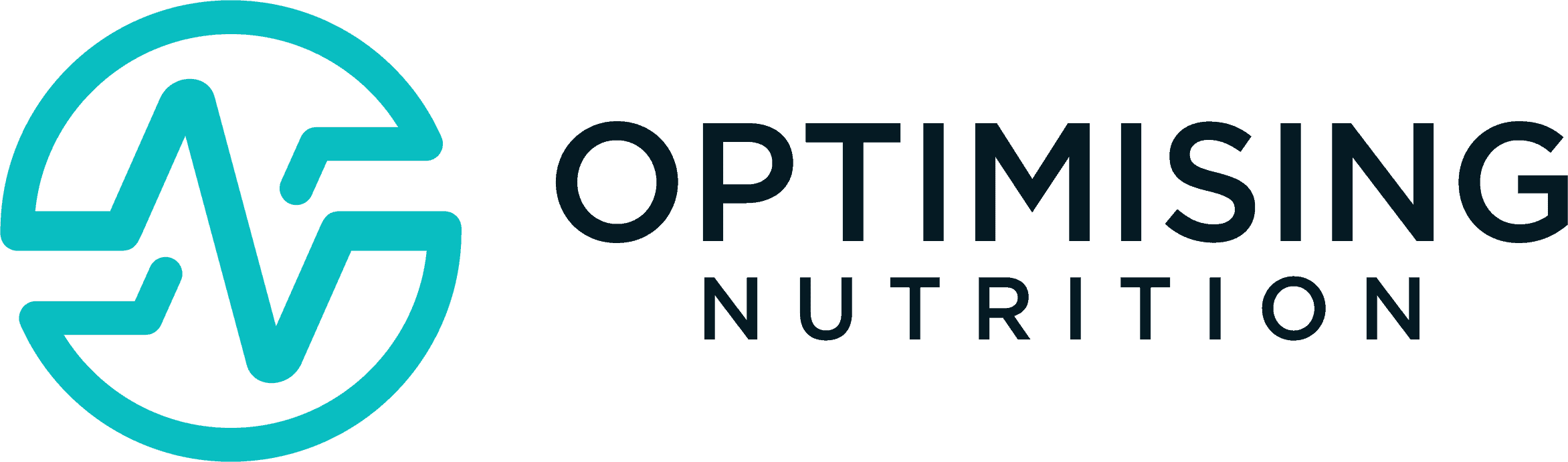























I can’t find a privacy policy anywhere?
see https://optimisingnutrition.com/privacy-policy/